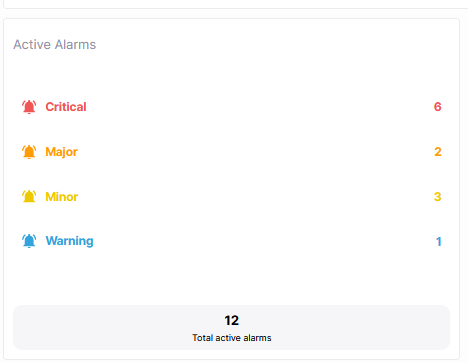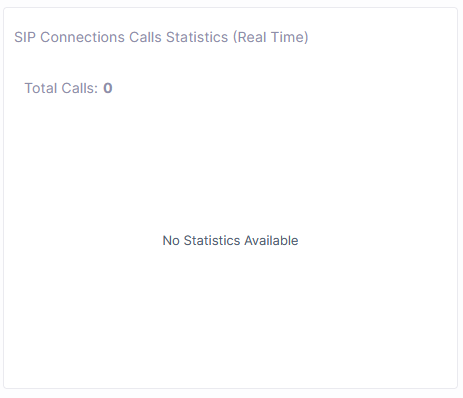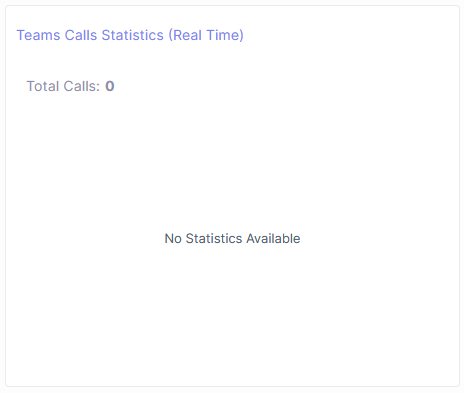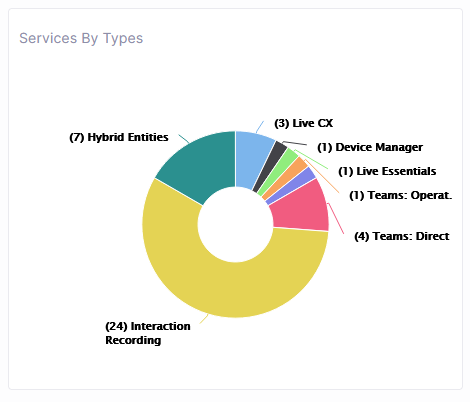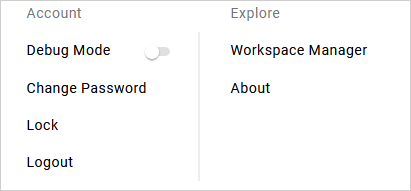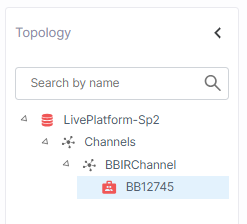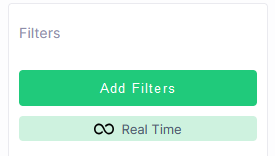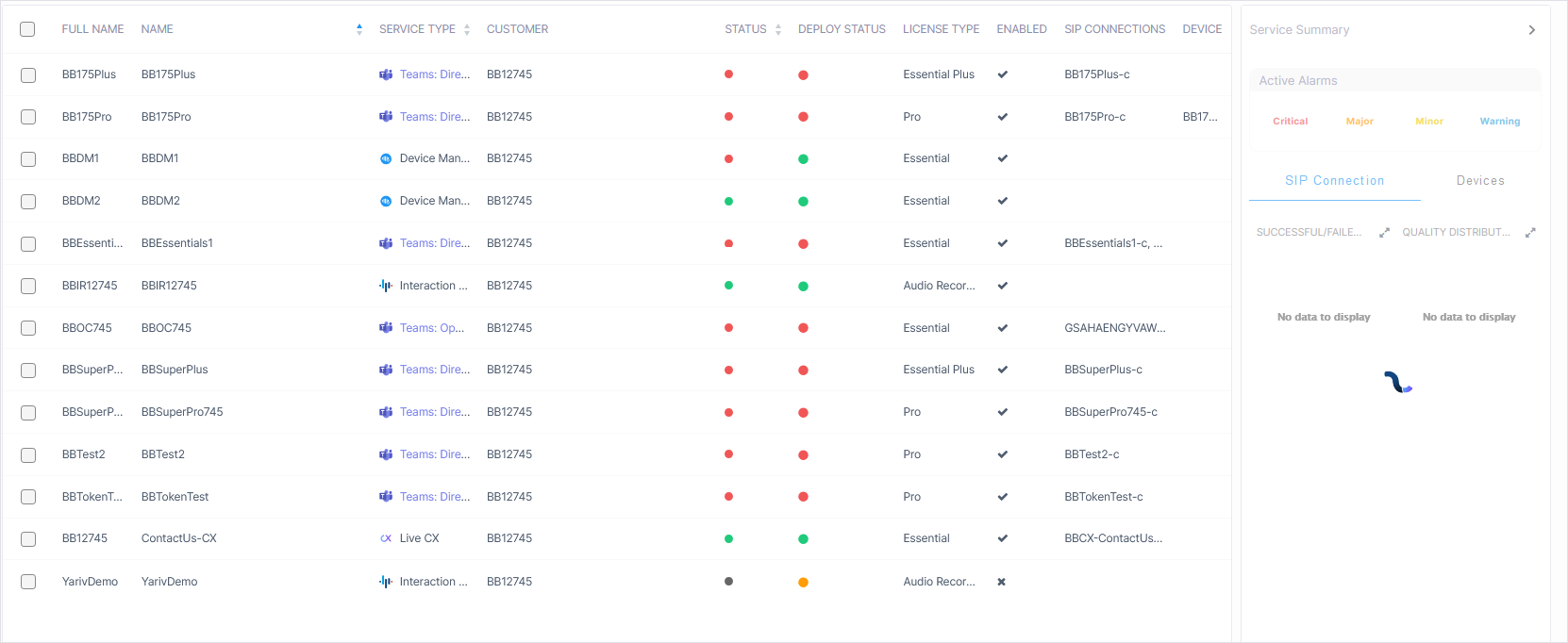Getting Familiar with the Dashboard
Logging into the Live Platform portal interface is secured using Azure Authentication with Multi-Factor Authentication (MFA). Login can be performed by any M365 user who is configured as a Live Platform operator configured in the Enterprise application for the Live Platform instance of the customer tenant . Once successfully logged in, the Live Platform Dashboard is displayed.
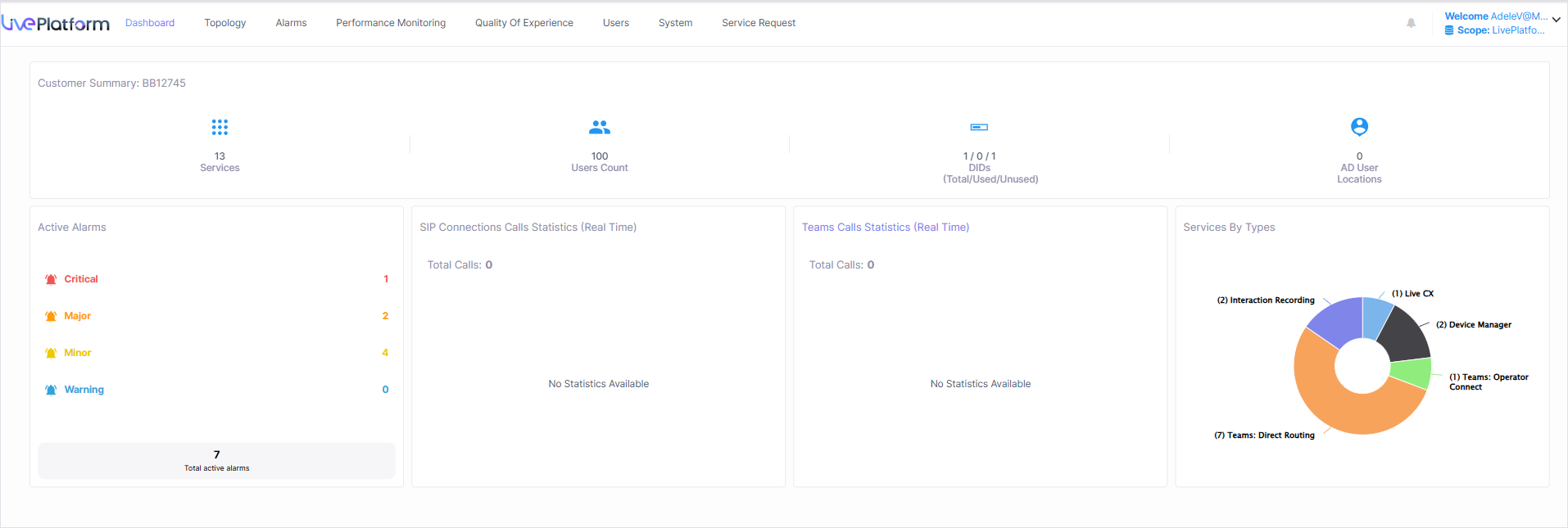
|
|
Element |
Description |
||||||||||||||||||||||||
|---|---|---|---|---|---|---|---|---|---|---|---|---|---|---|---|---|---|---|---|---|---|---|---|---|---|---|
|
|
Service Provider Logo |
The Service Provider logo (uploaded by SysAdmin in Service Provider Tenant settings). |
||||||||||||||||||||||||
|
|
Menu Bar |
Menu bar options:
|
||||||||||||||||||||||||
|
|
Notifications |
A list of notifications for alarms raised on the Microsoft 365 platform and for system tasks statuses. |
||||||||||||||||||||||||
|
|
Active Alarms Summary |
Summary of Critical, Major, Minor and Warning alarms. |
||||||||||||||||||||||||
|
|
SIP Connections Calls Statistics (Real Time) |
Summary of SBC Calls Statistics for all managed services. |
||||||||||||||||||||||||
|
|
Teams Calls Statistics (Real Time) |
Summary of Microsoft Teams Calls Statistics for all managed customers and services. |
||||||||||||||||||||||||
|
|
Services By Types |
Shows the breakdown of deployed managed services. |
||||||||||||||||||||||||
|
Operators Actions menu: Displays the logged in operator credentials and when clicked opens additional menu options. |
||||||||||||||||||||||||||
|
|
Tenant Scope |
Tenant Scope for each of the configured Service Provider tenants. |
||||||||||||||||||||||||
|
|
Additional options |
|
||||||||||||||||||||||||
|
|
||||||||||||||||||||||||||
|
|
Link to Services page |
Opens the Services page of the Customer. |
||||||||||||||||||||||||
|
|
Users Count |
Summary of the total number of managed users for all service types and link to the User Details page. |
||||||||||||||||||||||||
|
|
DID Usage Summary |
The number of assigned phone numbers and the total number of available numbers for all service types. Phone numbers are assigned as follows:
|
||||||||||||||||||||||||
|
|
Link to AD User's Location page |
The number of Active Directory user locations of the users managed by the provider’s customers and links to a statistics summary screen for these entities. |
||||||||||||||||||||||||
|
|
Quick Glance Summary |
Quick glance status and monitoring summary of the entities that are managed by the provider. |
||||||||||||||||||||||||
|
|
DM Endpoints |
Summary of the number of disconnected endpoints and the total number of deployed endpoints and link to Device Manager page. |
||||||||||||||||||||||||
| ■ | To view the Services screen, in the Dashboard, click the Services link. |
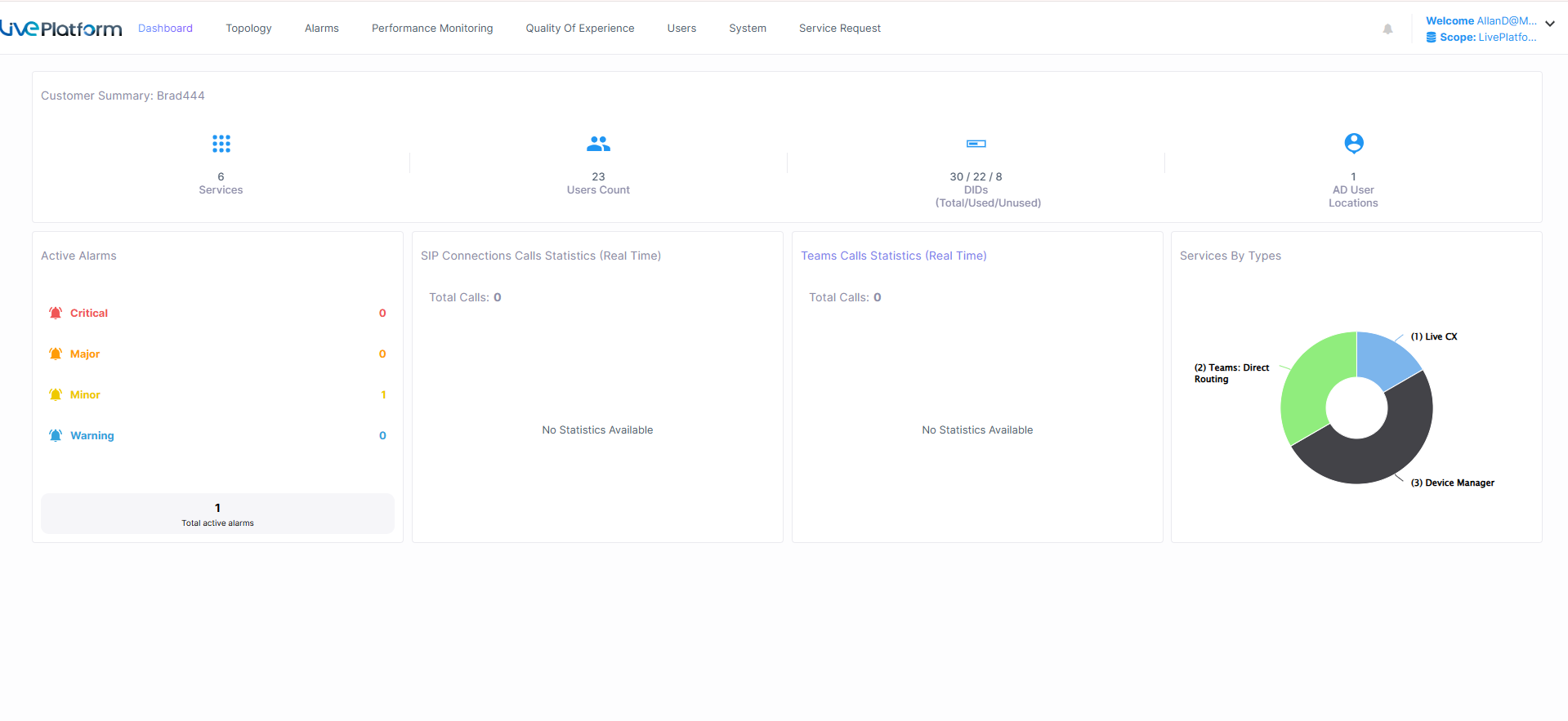
Screen Elements
|
|
Screen Element |
Description |
|---|---|---|
|
|
Service Provider Logo |
The Service Provider logo (uploaded by SysAdmin in Service Provider Tenant settings). |
|
|
Menu bar |
The configuration and monitoring menu options in this interface (see Dashboard Screen Elements). |
|
|
Operators Actions menu |
Displays the logged in operator credentials and when clicked opens dialog including menu options (see Dashboard Screen Elements). |
|
|
Notifications |
A list of notifications for alarms raised on the Microsoft 365 platform and for system tasks statuses. |
|
|
Topology Tree |
Displays the managed entities hierarchy. |
|
|
Filters |
Customer filters (see Customers Screen Filters) |
|
|
Service Details pane |
Details of all of the deployed services (see Services Management) |
|
|
Scroll bar |
Lets you scroll between pages. |